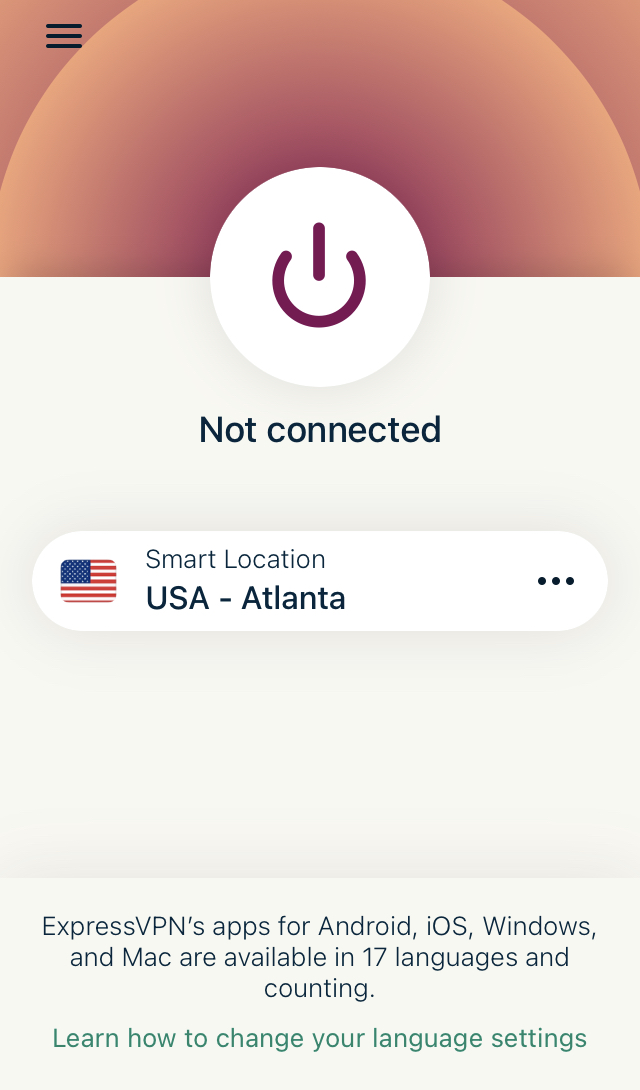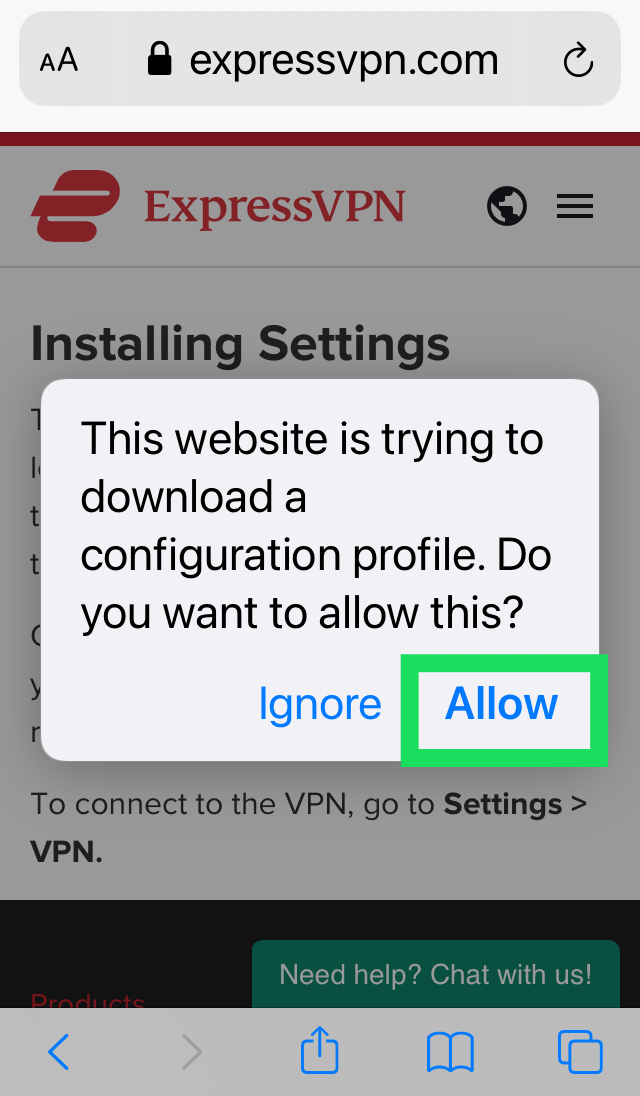How to Set Up a VPN on iPhone 6s and iPhone 6s Plus
Disclaimer: Certain pages on this website may contain affiliate links. This does not affect our editorial in any way.
If you're wondering how to set up a VPN for your iPhone 6s or iPhone 6s Plus, we'll explain how to do it easily. The main reason you'd want to set up a VPN or virtual private network on your iPhone 6s or iPhone 6s Plus is to allow a secure and private connection when you communicate, rather than using a public network, which puts your data and information at risk.
Another reason you might want to set up a VPN on your iPhone 6s and iPhone 6s Plus is that for security reasons, you might need to configure a VPN to access or send work emails on your iPhone. You need to set up a virtual private network on iOS 9 to ensure that all content and data going in and out of your iOS device is secure. VPNs work over Wi-Fi and cellular data network connections.
If you're using an iPhone 6s or 6s Plus, it's important to note that the latest software supported is iOS 13. Depending on the software version you are running, our instructions may vary slightly. Also, we'll be using Express VPN in our example due to its versatility and reliability. Let's effortlessly learn how to set up a VPN on your iPhone 6s or 6s Plus.
How to Set Up a VPN on an iPhone 6s or 6 with iOS 12 or Later
In the first part, we'll cover the instructions for installing a VPN on iOS 12 or later. Fortunately, these steps are fairly simple.
First, you need to download the dedicated app for your VPN from the App Store.
Log in to the app and perform any verification steps.
Next, you will see a window that your device will request permission to set up the VPN. Click Continue.
Follow the rest of the prompts to allow notifications. You can then tap the power icon in the app to turn on your VPN.
Now your iPhone and internet activity is obscured by your VPN service.
Set up a VPN on an iPhone 6 or iPhone 6 Plus with iOS 11 or earlier
If you're still running an older version of iOS, the process is slightly different. First, we'll log into our VPN service using Safari, and then we'll finish configuring the service in the iPhone's settings. That's it:
Open Safari and visit your VPN website. In this example, we will use ExpressVPN.
Log in with your account credentials and complete any verification requirements.
Go to your account page.
Scroll down to iPhone and iPad. Then, tap Options to complete the manual setup of ExpressVPN for iOS.
Click Allow when prompted.
After you accept all notifications, the VPN's profile can be installed on your iPhone.
Now, we'll head over to your iPhone's settings to complete the setup. Follow these steps:
Open Settings on your iPhone and tap General.
Click Profile. Then, click on your VPN.
Click Install in the upper right corner.
Your VPN will appear under Settings > General > VPN.
From here you can manage your connections and your location.
How to Delete Contacts on iPhone
Turn the VPN "on" or "off"
After setting up a virtual private network on iOS 9, you can choose to turn the VPN on or off from the Apple device's settings page. When you are connected using a VPN, the VPN icon appears in the status bar.
If you set up a VPN with multiple configurations on iOS 9, you can easily switch configurations on your iPhone, iPad or iPod Touch by going to Settings > General > VPN and changing between VPN configurations.
Get help on how to set up a VPN on iPhone 6s and iPhone 6s Plus:
If you're having trouble setting up a virtual private network on your iPhone 6s or iPhone 6s Plus, or can't connect to your VPN, or if you see a "shared key lost" alert, your VPN may not be set up correctly or Incomplete. If you have any questions about VPN settings or shared keys, please contact your network administrator or IT department.