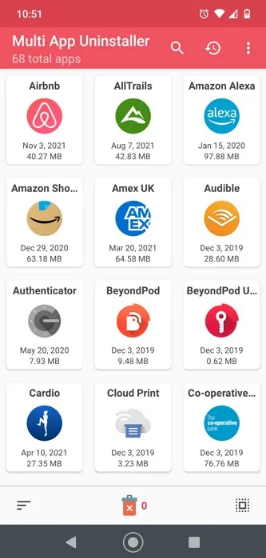How to uninstall apps at once easily on Android
Have you ever filled up the available space in your Android phone storage and couldn't download the app you want to install? Of course you have. We all have it. Moving on and choosing which apps to delete to make more space for new apps can be tedious if you have to go through them one by one. It is much faster to bundle uninstall apps and remove all unwanted apps at once.
Multi App Uninstaller
There are many different applications that will do this for you. The one I prefer is called Multi App Uninstaller . It is fast, easy to use and ad-free so it is very easy to use.
This app gives the user some different options to delete unwanted apps from your phone. Some are functional and some are there to appeal to different user preferences. These options are located at the top of the screen and look like the following image.
Type
By clicking on the sort icon at the bottom left of the screen you can choose to display your apps in either descending or ascending order by name, size or installation date.
select all
In the lower right corner of the screen you'll see a square icon that lets you select each app on your phone. Be careful when you do this because you're just another click away from uninstalling all of your apps (although Multi App Uninstaller asks for confirmation of uninstalling at least each individual app).
Clicking on the three-dot options icon in the top right allows you to change the layout of the apps on your screen between list view and grid view.
From this menu you can also switch the app to dark mode.
How to use Multi App Uninstaller
Locate the app and download it to your device. When you open the application, Multi App Uninstaller will read and display your library of applications to you. The icons are large and easily visible.
To delete multiple apps:
1. From the Multi App Uninstaller main screen, just tap on each app you want to uninstall one by one (or if you want to uninstall most of the apps, tap on the square icon in the bottom right corner to select all and then tap on each app you want to keep).
2. Tap the trash can icon at the bottom of the screen.
3. The app will ask you to verify that you want to uninstall these apps. The app checks each app to uninstall request individually to remove errors that may cause unwanted uninstalls. Press OK each time.
4. Once you confirm to uninstall it, you will be shown the next app in the queue to check.
5. Once Multi App Uninstaller completes all uninstalls the app will take you back to the home screen.
Multi App Uninstaller easily and efficiently uninstalls all unwanted applications to make room for new and exciting replacements.