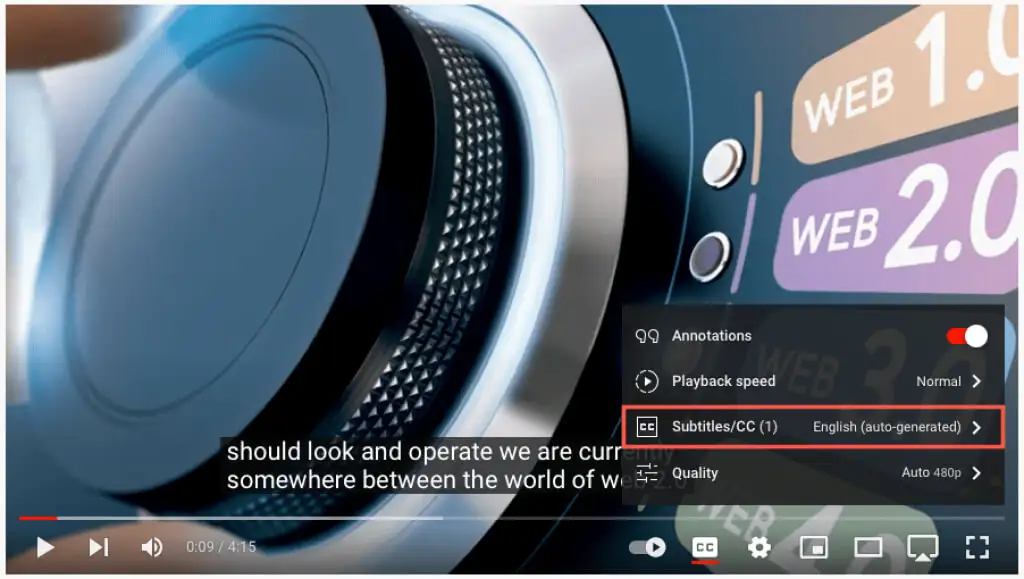How to Translate a YouTube Video and Add Closed Captions
Enhance Your YouTube Experience with Closed Captions and Auto-Translate
Do language barriers or volume constraints hinder your YouTube enjoyment? Fear not, for closed captions and the Auto-Translate feature are here to transform your viewing experience. Regardless of your preferred language or audio limitations, YouTube's accessible tools enable you to both read and hear the content simultaneously. Discover how to harness these features on both the YouTube website and mobile app, and even customize your captions for maximum comfort.
**1. Unveiling Closed Captions and Auto-Translate**
Unleash the power of closed captions and Auto-Translate to make your YouTube journey seamless and enjoyable. Whether on the web or mobile app, these features cater to your needs.
**2. On the Web: Enable and Personalize Closed Captions**
Kickstart your adventure by toggling on closed captions on the YouTube site. As your chosen video begins playing, locate the Closed Caption (CC) icon at the video's bottom. A vivid red line below the icon signifies active live captions, with the words displayed simultaneously.
To disable captions later, a simple click on the Closed Caption icon will do the trick, making the caption window vanish.
**3. Tailor Your Viewing Experience**
YouTube empowers you to tailor the appearance of closed captions according to your preferences. By accessing the gear icon adjacent to the Closed Caption icon, you can navigate to Subtitles/CC in the pop-up window.
Within the pop-up window, explore various customization options such as font family, color, size, background color, opacity, window color, window opacity, character edge style, and font opacity. Each adjustment can be previewed instantly, ensuring your captions are perfectly suited to your tastes.
Additionally, the Video Override option allows you to impose your preferred caption settings over those stipulated by the video itself.
**4. Unveil Auto-Translate on the Web**
With closed captions activated, delve into the world of video translation by selecting Auto-Translate. This feature allows you to choose your desired language, thereby enhancing your understanding of the content.
**5. Seamless Experience on the Mobile App**
The YouTube mobile app offers the same convenient options for auto-captions and translations. To enable captions, simply tap the Closed Caption (CC) icon at the video's top right while it's playing.
Turn off captions by tapping the icon once again. For Auto-Translate, access the gear icon at the top of the video, pick Captions, select Auto-Translate, and then your desired language.
**6. Embrace the Accessibility**
Embrace these ingenious YouTube features to elevate your viewing prowess. Whether you're in a noise-sensitive environment, have hearing difficulties, or seek to comprehend foreign content, closed captions and Auto-Translate have got you covered.
**7. Unlock Your YouTube Potential**
Don't let language barriers or auditory limitations hinder your YouTube journey. By embracing automatic captions and Auto-Translate, you open up a world of possibilities. Embrace these features and enhance your YouTube experience today. For further insights, explore tips on using Google Translate and refining your video content for your personal YouTube channel.
Remember, YouTube is about more than just visuals and sound – it's about inclusivity and accessibility. So, the next time you indulge in a YouTube video, remember the invaluable tools at your disposal. Your viewing experience just got a whole lot richer!