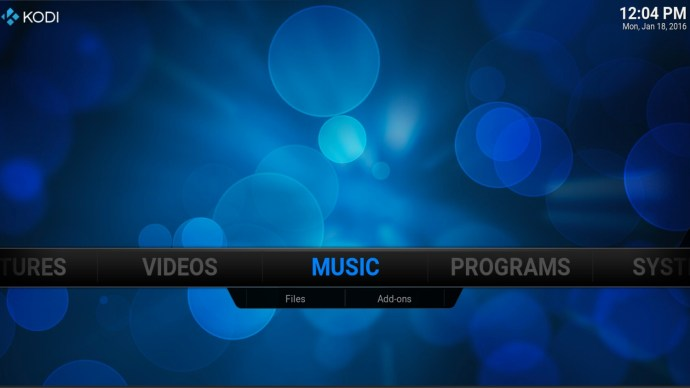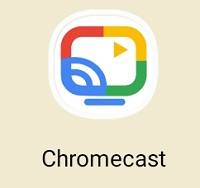Stream Kodi on Google's Dongle
Disclaimer: Certain pages on this website may contain affiliate links. This does not affect our editorial in any way.
Smart TVs are great. They give you access to a range of apps like Netflix, Amazon Prime and more - all at a relatively low cost. However, Chromecast can also be installed with Kodi, which is one of the best streaming software you can get.
Be aware that many plugins contain unofficial licensed content, and it may be illegal to access such content. In short, if the content is free but looks too good to be true, then it probably is.
What is Kodi?
Kodi is open-source software designed for home entertainment, and it's completely free. Although it was originally created for Microsoft Xbox and called Xbox Media Center (XBMC), the software has continued to evolve – spawning its own community.
Limited Time Offer: 3 Months Free!
Unlike services like Chromecast or Plex, Kodi is managed by the non-profit XBMC Foundation, but it's constantly being modified and upgraded by hundreds of coders around the world. Since its creation in 2003, Kodi has been shaped by over 500 software developers and over 200 translators.
A word of caution: Before we go into the details, we should warn you that anything you stream on Kodi is visible to your ISP and the government. The only sure-fire way to protect your privacy is to connect to a premium VPN service like Express VPN while you're using Kodi.
How to Install Kodi on Chromecast Using a Tablet or Android Phone
Before we get started, you can't stream Kodi content from an iOS device to a Chromecast, so we'll only be talking about Android devices for this method.
How to use Microsoft Teams split screen in a meeting
Limited Time Offer: 3 Months Free!
You can stream content from your Kodi-connected Android device to the Chromecast in two ways: the long, battery-efficient way; or the fast, battery-hungry route.
long road:
Download ES File Explorer, Kodi, LocalCast and the XML file PlayerFactoryCore.
Open ES File Explorer, then Settings > Display settings, and make sure Show hidden files is checked.
Next, make sure your Kodi or XBMC media center is connected to the Kodi app.
Once done, go to ES File Explorer again and open the Downloads folder.
Here you should find the PlayerFactoryCore.xml file you downloaded earlier, if not, navigate to the location where your downloaded file was saved.
Copy the PlayerFactoryCore.xml file and navigate to Android > Data and look for org.xbmc.kodi or org.xbmc.xbmc depending on the streamer you are using. Kodi will be org.xbmc.kodi.
Once open, click File > .kodi (or .xbmc, depending on which one you're using) > User Data, and paste the PlayerFactoryCore.xml file into this folder.
Open Kodi and navigate to the video file you want to watch.
Kodi will then automatically launch LocalCast - although Android will ask you which casting app to use.
Once loaded, you will be prompted to press play and ask which device you want to stream to.
Then you have to click play one more time, and finally it should play on your Chromecast-connected TV.
shortcut:
Open the Chromecast app on your Android device.
Open the menu and select the Cast Screen/Audio option, then follow the instructions to connect to your Chromecast.
Open Kodi.
Find the video you want to watch and press play. It will now play on both devices, but you can't turn off the screen or take calls.
How to Stream Kodi from Chromecast Using Your Computer
Streaming Kodi or XBMC content from a PC to a Chromecast isn't as difficult as you might think, but -- like streaming Android content -- it's far from an elegant solution to your problem.
What are Notes in Outlook and how to use them?
Download and install the Chromecast app Chrome, and make sure you have Kodi or XBMC installed on your computer.
Now, open Chrome, click the three vertical dots icon near the top right corner of the screen, and select
Cast… from the list of options in the menu.
A small screen called the Cast tab will pop up and start searching for devices. When it appears, click on the device you want to cast from and select Cast entire screen (experimental).
Once done, your entire computer desktop should be streaming to your TV.
Open Kodi or XBMC and launch the video to watch.
Mirror Kodi on your Android device
Since Kodi is available on the Google Play Store, but not Chromecast devices, you can follow these instructions to mirror content from your phone or tablet.
Limited Time Offer: 3 Months Free!
Make sure your phone and Chromecast are both connected to the same wifi network.
Open Kodi on your Android and log in.
Configure add-ons in Kodi so you can stream your favorite content.
Let the app open in the background and open your phone's settings.
Search for Cast under Device Connections and tap it.
Click on Chromecast.
Click the "Start Now" option.
Be aware that many plugins contain unofficial licensed content, and it may be illegal to access such content. Users are responsible for complying with all applicable laws regarding use in their country. Dennis Publishing Ltd is not responsible for such content. We do not condone nor accept responsibility for any infringement of intellectual property rights or other third party rights and will not be liable to any party for providing any such content. In short