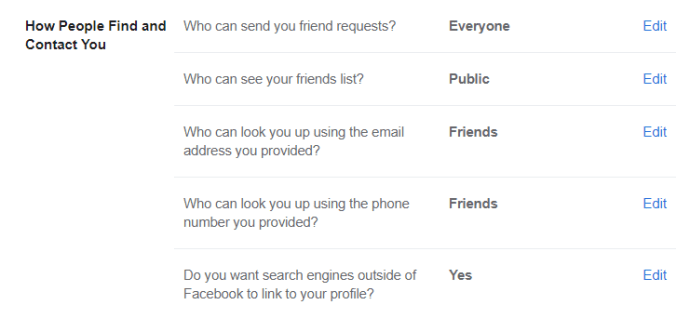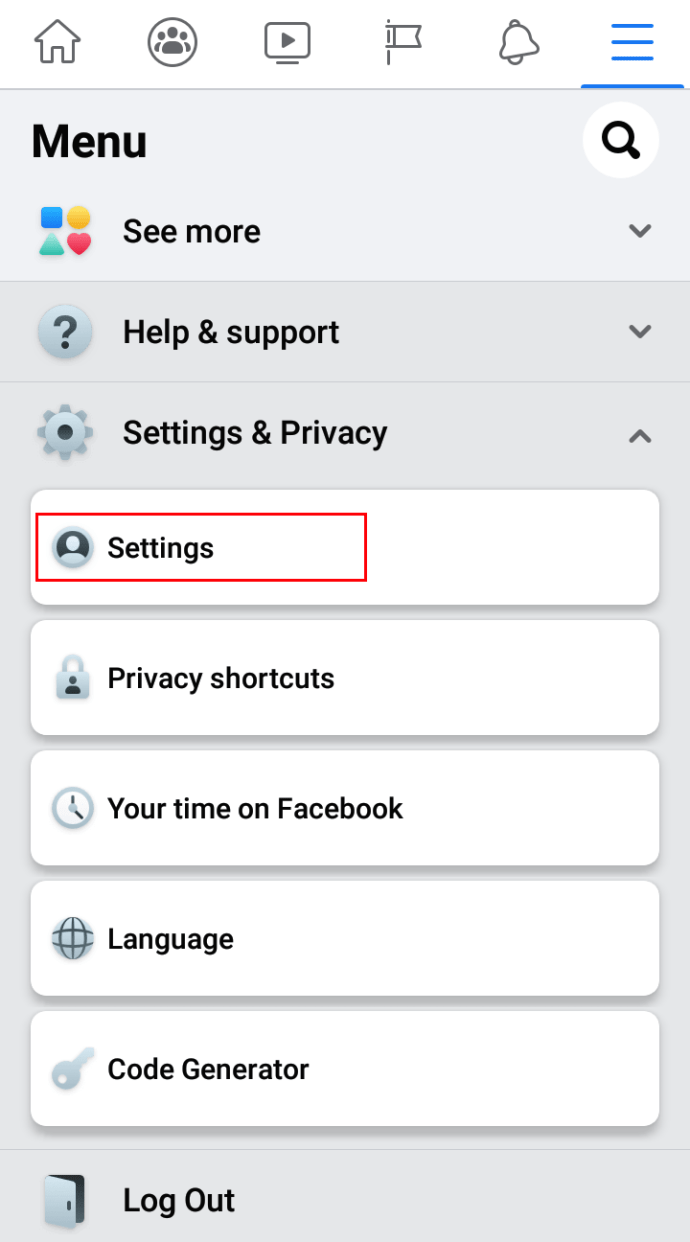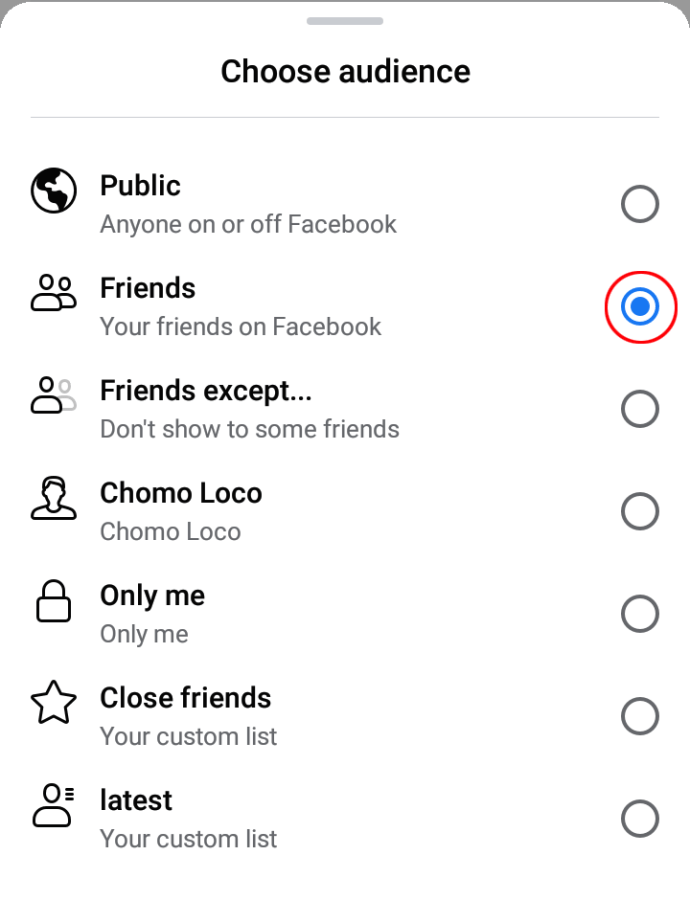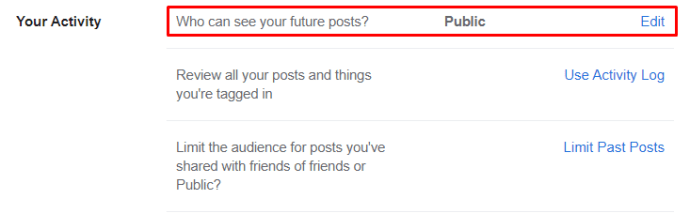How to make your profile private on Facebook
By default, Facebook is set to make all your information public. But what if you want to keep your profile private and have more control over what other Facebook users (not your friends) can see on your profile? Is it possible to change the default settings for your account?
Unfortunately, there's no magic switch to keep your profile completely private by default. However, if you know the correct settings to adjust, you can effectively make your profile 100% private.
If you've been wondering how to make your Facebook profile private, this article will guide you through the steps.
How to Make Your Facebook Profile Private
If you want to keep your Facebook profile private from your browser:
Open a browser on your computer and go to the Facebook page.
Log in to your account.
Look for the arrow icon in the upper right corner of the screen.
Click "Settings".
See the menu on the left.
Press "Privacy". Doing so will open the Privacy tab on the right.
You can now change privacy settings for different features. For example, choose who can see your posts, who can see your friends list, and more.
Adjust the settings to suit your needs. To do so, click the blue "Edit" button next to the feature.
How to make your profile private on Facebook Mobile
Today, many people typically only use Facebook on their phones. Fortunately, for those who want to make their profile private, the process is fairly easy. iPhones and Android devices are basically the same. Just follow these steps:
Launch the "Facebook" application on your phone.
Click the three-line menu. Depending on the phone, it will be in the upper-right or lower-right corner of the screen.
Scroll down to "Settings and Privacy".
Click the "Settings" tab.
Under Privacy, click Privacy Settings.
Click "Check some important settings".
In the Privacy Checkup, select Who can see what you share.
Click "Continue".
Scroll down to "Friends and Following" and click the tabs next to the two options. Select "Friends". Doing this means that only your friends on Facebook can see your friends list.
Click "Next".
Click the button next to "Future Posts" and "Stories" and change to "Friends".
Click "Next".
What if you want to hide your Facebook profile content from people who are not your friends? How can you do this? It's easy, just follow these steps carefully:
Log in to Facebook on your browser.
Click the arrow icon in the upper right corner of the screen.
Select "Settings & Privacy".
Select "Settings".
Click "Privacy" in the menu on the right.
Under "Your Activity" you'll see "Who can see your future posts?"
Click the "Edit" button next to it.
Click Public and select Friends.
You can also change this setting for each post by clicking the three dots in the upper right corner (of the post). Here you can choose who can see your status (Public, Friends Only, Private, Custom, etc.).
Frequently Asked Questions
Online privacy is important these days. Fortunately, Facebook offers its users many solutions to maintain their online anonymity. However, if you have more questions, or you want to learn more, keep reading.
If I set my profile to private, can people still see my profile picture?
yes. When you make your profile private, other users can still see your profile picture and some key details about your account, but they can't see your posts. If you want to use your Facebook account to make your profile picture private, follow the steps above.
How can I see what my profile looks like to someone who is not my friend?
One of Facebook's really neat features is the ability to see how your profile looks to other people. You can view your profile shown to the public by following these steps:
1. Open Facebook and tap the arrow in the upper right corner. If you are using an Android device, tap the three horizontal lines in the upper right corner. If you are using an iPhone, it will be three horizontal lines in the lower right corner. Go to your profile.
2. On your profile page, click the three horizontal dots to the right of Edit Profile.
3. Click or tap View as.
You can now view your profile from the public view.
Can I make my profile picture private?
Unfortunately, no. If you upload a photo to use as your profile picture, anyone with Facebook can see it. You can reset your profile picture to Facebook's default photo (a silhouette of a person on a blank background). To do this, navigate to your profile picture album, select your current profile picture, and click the three-dot icon to delete the image.
You can also set your profile picture to something inconspicuous, like a favorite superhero or symbol.
Maintain your Facebook privacy
Anonymity isn't done with one click, but it's relatively simple to make your Facebook profile private. Just follow the steps provided in this article and you should not face any issues. Do you have any tips, experiences or questions about making your Facebook profile private?